Building a Central Boating Computer with a Raspberry Pi
Introduction
In the world of smart boating, having a reliable and versatile computer system is crucial. Hi, I’m Rob from Smart Boat Innovations, and in this article, I’ll guide you through using the Raspberry Pi 4 as the core computer for your smart boating needs. This guide will cover unboxing, assembly, and initial setup of the Raspberry Pi 4, transforming it into a powerful and compact smart boating computer.A Brief History of the Raspberry Pi
The Raspberry Pi, a series of small single-board computers, was developed by the Raspberry Pi Foundation in the UK to promote computer science education and hobbyist projects. The first Raspberry Pi was released in 2012, offering an affordable, compact, and versatile computing platform. Over the years, it has evolved through several iterations, improving in performance and features while maintaining affordability and accessibility.Unboxing the Raspberry Pi 4
The Raspberry Pi 4 is a compact yet powerful computer. In our kit, we have:- Raspberry Pi 4B with 8GB RAM
- Micro SD card for storage
- Optional heat sinks and cooling fan
- USB Type-C power cable
- Case to enclose the Raspberry Pi
Raspberry Pi Overview
The Raspberry Pi 4B model includes:- Four USB ports (two USB 3.0 and two USB 2.0)
- Ethernet port for wired network connections
- Two micro HDMI ports for video output
- Audio port
- Micro SD card slot for storage
Technical Specifications of Raspberry Pi 4
The Raspberry Pi 4 offers significant upgrades over its predecessors:- CPU: Broadcom BCM2711, Quad-core Cortex-A72 (ARM v8) 64-bit SoC @ 1.5GHz
- RAM: 2GB, 4GB, or 8GB LPDDR4-3200 SDRAM
- GPU: Broadcom VideoCore VI, supporting OpenGL ES 3.0, 4K video decoding
- Networking: Gigabit Ethernet, onboard wireless networking (dual-band 802.11ac), and Bluetooth 5.0
- Storage: Micro SD card slot for loading the operating system and data storage
- Ports:
- 2 × micro HDMI ports (supporting up to 4Kp60)
- 4 × USB ports (2 × USB 3.0 and 2 × USB 2.0)
- GPIO header, 40-pin
- 2-lane MIPI DSI display port
- 2-lane MIPI CSI camera port
- 4-pole stereo audio and composite video port
- Micro USB power input or USB-C for power
Installing Heat Sinks
While not essential for all applications, heat sinks can help keep your Raspberry Pi cool, especially if you’re running intensive applications. Here’s how to install them:- Ethernet Controller Heat Sink: Remove the protective film from the double-sided tape on the heat sink, align it over the Ethernet controller, and press gently.
- USB Controller Heat Sink: Repeat the process for the USB controller heat sink.
- CPU Heat Sink and Fan: For added cooling, attach a heat sink or a combined heat sink and fan on the CPU. Connect the fan to the GPIO pins for power.
Assembling the Case
The official Raspberry Pi case is a simple yet effective enclosure:- Base Installation: Place the Raspberry Pi board into the base of the case, ensuring it fits into the plastic notches.
- Top Cover: Snap the top cover onto the base, securing the Raspberry Pi inside.
- Rubber Feet: Attach the provided rubber feet to the bottom of the case to prevent slipping.
Connecting Cables
- Ethernet Cable: Connect an Ethernet cable from your 4G LTE router to the Ethernet port on the Raspberry Pi.
- Power Cable: Insert the USB Type-C power cable into the power port. This cable can be connected in either orientation.
The Evolution to Raspberry Pi 5
The Raspberry Pi 5 brings several advancements over the Raspberry Pi 4, making it an even more powerful tool for various applications. Here are the key improvements of the Raspberry Pi 5:- Improved CPU: Broadcom BCM2712 2.4GHz quad-core 64-bit Arm Cortex-A76, providing enhanced performance and efficiency.
- Increased RAM: Available in 4GB and 8GB LPDDR4X-4267 SDRAM variants, supporting more demanding applications.
- Enhanced Connectivity: Dual-band 802.11ac Wi-Fi, Bluetooth 5.0 / Bluetooth Low Energy (BLE), and Gigabit Ethernet with PoE+ support.
- Expanded I/O Options: Dual 4Kp60 HDMI display outputs, 2 × USB 3.0 ports, PCIe 2.0 x1 interface, and more versatile connectivity options to support a wider range of peripherals and accessories.
Final Steps
Insert the micro SD card (with pre-installed operating system and software) into the slot on the underside of the Raspberry Pi. The metal contacts should face upwards, and gently push the card until it is fully seated.Conclusion
Your Raspberry Pi 4 is now ready to serve as the brain of your smart boating system. In upcoming tutorials, I’ll cover how to install and configure the necessary software for smart boating applications, including setting up Zigbee sensors and integrating boat instrumentation using the NMEA protocol. By following these steps, you have transformed a simple Raspberry Pi into a powerful tool for enhancing your boating experience. Stay tuned for more advanced configurations and applications to make the most out of your smart boating computer.⚠️ Disclaimer
The information provided is for educational and informational purposes only. Perform all installations safely and correctly; consult a licensed professional for boat electrical work. Use at your own risk.
Tagged 4k60 dual display, bcm2711, bcm2712, bluetooth 5.0, boat automation raspberry pi, boat instrumentation, boat sensor hub, boating computer guide, central boat computer, compact marine pc, cortex-a72, cortex-a76, diy marine electronics, dual-band wifi, gigabit ethernet, gpio 40-pin, marine data logging, marine monitoring system, marine pc, micro hdmi 4k, micro sd install, NMEA 0183, NMEA 2000, nmea integration, onboard boat computer, pcie 2.0 x1, poe+ support, raspberry pi 4 assembly, raspberry pi 4 boat, raspberry pi 4 setup, raspberry pi 4 unboxing, raspberry pi 5 boat, raspberry pi 5 upgrades, raspberry pi 5 vs 4, raspberry pi boat computer, raspberry pi case install, raspberry pi cooling, smart boating computer, usb-c power, yacht electronics, zigbee boat sensors